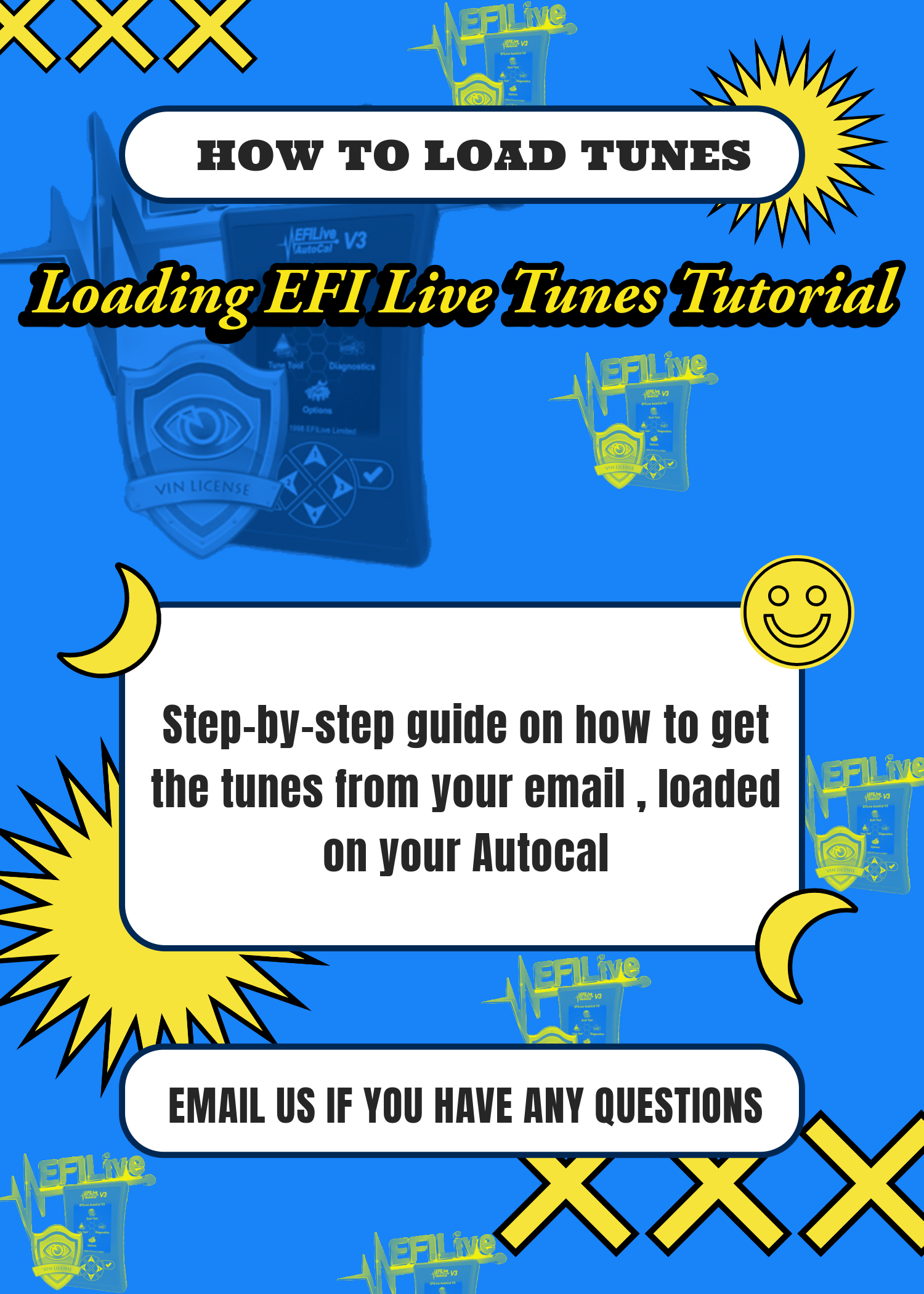
HOW DO I LOAD TUNES ONTO MY AUTOCAL ?
Matt Witz
After receiving your EFI Live Tune File in .BBX format via email, you're probably wondering how to proceed.
Here's a step-by-step guide to help you seamlessly upload your tune file onto your AutoCal and prepare for the flashing process.
What you'll need:
EFI AutoCal V2 or V3
Desktop or
EFI Live Software v8 https://www.efilive.com/download-efilive
Transferring the File from your email to your AutoCal:
1. Begin by ensuring that you have the latest version of EFI Live Scan & Tune downloaded and installed on your computer (https://www.efilive.com/download-efilive).
2. Connect your AutoCal to your computer using the USB cable provided.
3. Save the received tune file (X.bbx) to a location on your computer where you can easily access it.
4. Launch EFI Live Scan & Tune and click on the EFI Live Control Panel button located in the upper-right corner of the window, which opens a new window.
5. On the left side, select "F6 Firmware" to check if your device requires updating. If an update is needed, proceed with the update and then close the windows.
6. Locate the tune file you previously saved, double-click on it, and this will open EFI Live Scan & Tune, automatically leading you to the necessary page.
7. In the lower part of the window, select "Program Quick Setup." Confirm that you want to overwrite this AutoCal when prompted by pressing YES. The program will then load the tune file and its settings onto your device.
8. Once the process is complete, you can safely disconnect the AutoCal from your laptop.
9. Congratulations, your AutoCal is now equipped with the new tuning, and you're all set to initiate the flashing process!
What you'll need:
EFI AutoCal V2 or V3
Desktop or
EFI Live Software v8 https://www.efilive.com/download-efilive
Transferring the File from your email to your AutoCal:
1. Begin by ensuring that you have the latest version of EFI Live Scan & Tune downloaded and installed on your computer (https://www.efilive.com/download-efilive).
2. Connect your AutoCal to your computer using the USB cable provided.
3. Save the received tune file (X.bbx) to a location on your computer where you can easily access it.
4. Launch EFI Live Scan & Tune and click on the EFI Live Control Panel button located in the upper-right corner of the window, which opens a new window.
5. On the left side, select "F6 Firmware" to check if your device requires updating. If an update is needed, proceed with the update and then close the windows.
6. Locate the tune file you previously saved, double-click on it, and this will open EFI Live Scan & Tune, automatically leading you to the necessary page.
7. In the lower part of the window, select "Program Quick Setup." Confirm that you want to overwrite this AutoCal when prompted by pressing YES. The program will then load the tune file and its settings onto your device.
8. Once the process is complete, you can safely disconnect the AutoCal from your laptop.
9. Congratulations, your AutoCal is now equipped with the new tuning, and you're all set to initiate the flashing process!

